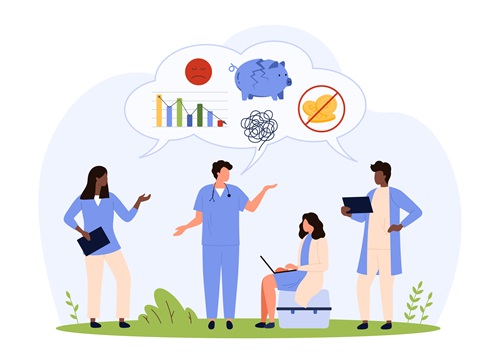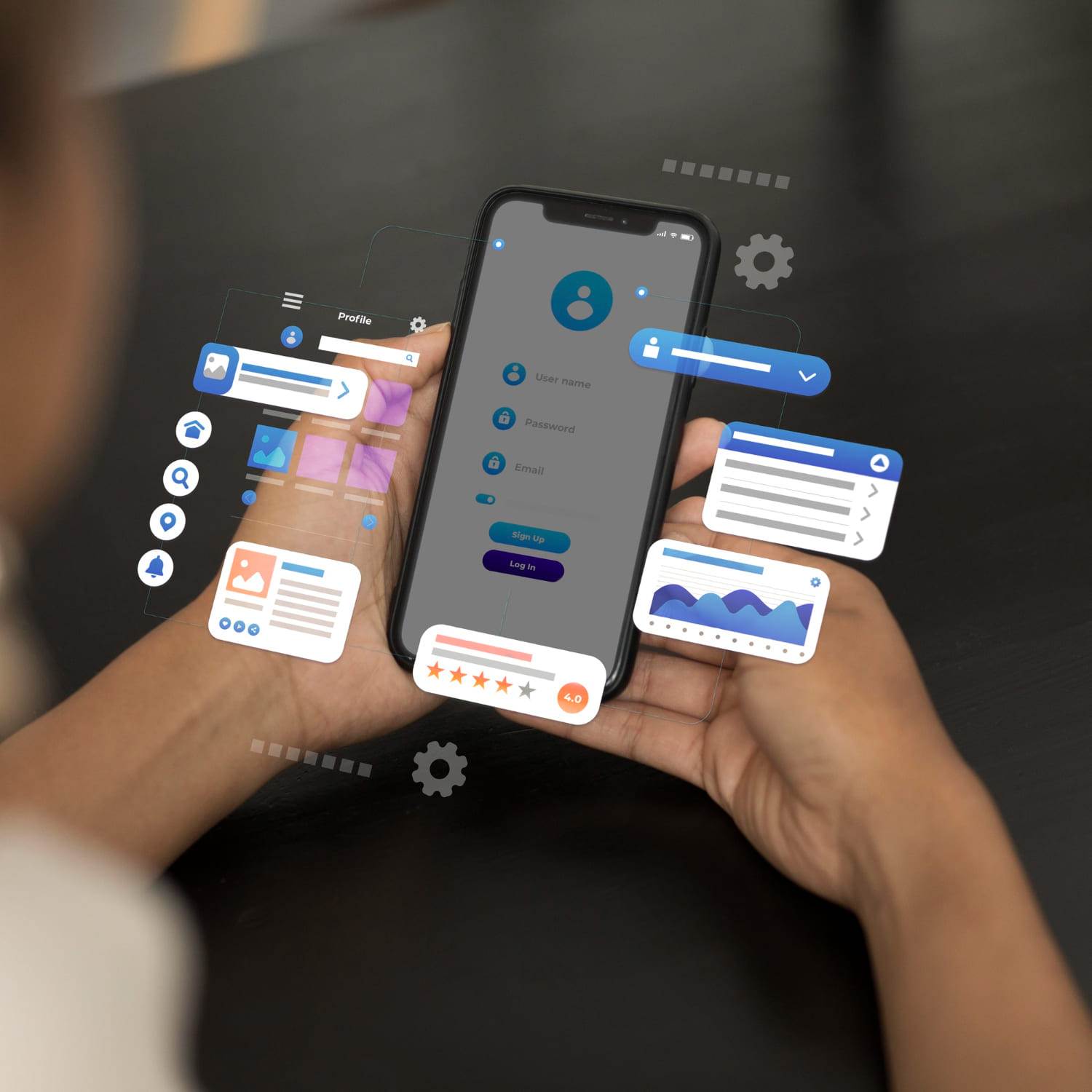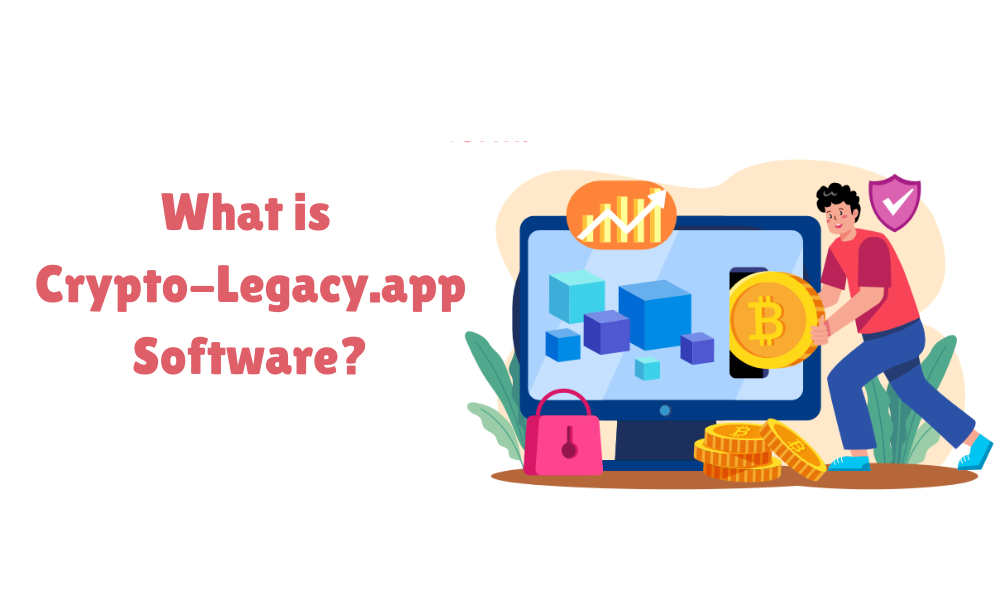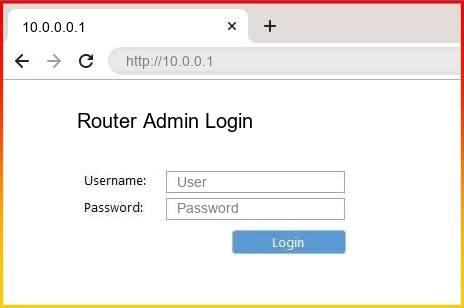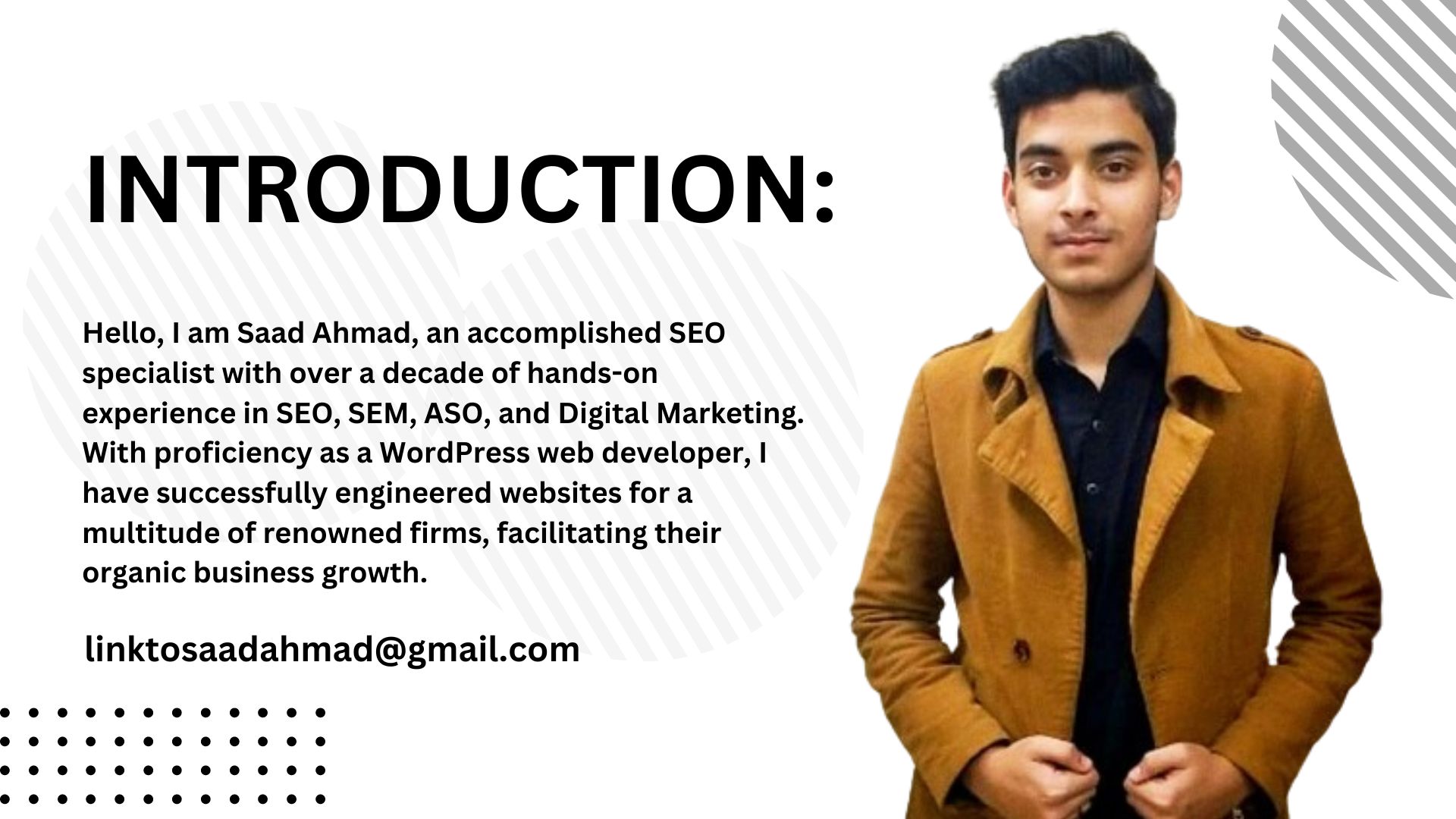How to Clean and Maintain Your Toner Cartridge for Optimal Performance
Toner cartridges are essential components of any laser printer, responsible for delivering the sharp, clear prints that businesses and individuals rely on. However, like any other piece of equipment, toner cartridges require regular maintenance to ensure they function optimally. Proper cleaning and maintenance can extend the lifespan of your toner cartridge, prevent common printing issues, and save you money in the long run. In this guide, we’ll walk you through the steps to clean and maintain your toner cartridge, ensuring you get the most out of your investment.
-
Why Cleaning and Maintenance Matter
Before diving into the steps, it’s important to understand why cleaning and maintaining your toner cartridge is crucial. Over time, toner particles, dust, and debris can accumulate inside the cartridge and on the printer’s components. This buildup can lead to several problems, including:
-
Poor Print Quality:
Streaks, smudges, and uneven prints are common symptoms of a dirty toner cartridge.
-
Shortened Cartridge Life:
Without regular maintenance, the cartridge may wear out faster, leading to more frequent replacements.
-
Printer Damage:
Excessive buildup of toner and debris can cause damage to your printer, leading to costly repairs.
By regularly cleaning your toner cartridge and following maintenance best practices, you can avoid these issues and ensure your printer continues to perform at its best.
-
Tools You Will Need
To clean and maintain your toner cartridge, you’ll need a few basic tools:
-
Lint-free cloth:
A soft, lint-free cloth is essential for wiping down the cartridge without leaving fibres behind.
-
Isopropyl alcohol:
Use this for cleaning contacts and other sensitive areas. Make sure it’s at least 90% pure.
-
Compressed air:
A can of compressed air is useful for blowing away loose toner particles and dust.
-
Vacuum cleaner with a toner filter:
A specialized vacuum cleaner designed for toner particles is ideal for more thorough cleaning.
-
Gloves:
Wearing gloves will protect your hands from toner particles and prevent oils from your skin from contaminating the cartridge.
3. Step-by-Step Guide to Cleaning Your Toner Cartridge
Step 1: Turn Off the Printer and Remove the Cartridge
Before you begin, ensure your printer is turned off and unplugged. Carefully open the printer’s cover and locate the toner cartridge. Gently remove the cartridge, following the manufacturer’s instructions. Place the cartridge on a clean, flat surface covered with a disposable cloth or paper towel to catch any loose toner.
Step 2: Inspect the Toner Cartridge
Once you’ve removed the cartridge, inspect it for any visible signs of damage or excessive toner buildup. Pay close attention to the rollers, as these are the most likely areas to accumulate toner. If you notice any damage, it may be time to buy a new toner cartridge.
Step 3: Clean the Exterior of the Cartridge
Using a lint-free cloth, gently wipe down the exterior of the toner cartridge to remove any dust or loose toner particles. Avoid using excessive force, as this can damage the cartridge. If needed, lightly dampen the cloth with isopropyl alcohol to clean stubborn areas.
Step 4: Clean the Rollers
The rollers are critical components of the toner cartridge, responsible for transferring toner to the paper. Over time, toner can build up on the rollers, leading to streaks and smudges on your prints. To clean the rollers:
- Use a lint-free cloth to wipe the rollers gently. If necessary, dampen the cloth with a small amount of isopropyl alcohol.
- Rotate the rollers by hand to ensure you clean the entire surface.
- Allow the rollers to dry completely before proceeding.
Step 5: Clean the Contacts
The contacts on the toner cartridge and inside the printer are responsible for communication between the cartridge and the printer. If these contacts are dirty or covered in toner, your printer may not recognize the cartridge, or you may experience print quality issues. To clean the contacts:
- Use a cotton swab lightly moistened with isopropyl alcohol.
- Gently clean the metal contacts on the toner cartridge and inside the printer.
- Allow the contacts to dry before reinstalling the cartridge.
Step 6: Use Compressed Air to Remove Loose Toner
Hold the toner cartridge over a trash bin or disposable cloth and use a can of compressed air to blow away any remaining loose toner particles. Make sure to do this in a well-ventilated area to avoid inhaling toner dust. Be cautious not to shake or tilt the cartridge too much, as this can cause toner to spill.
Step 7: Reinstall the Toner Cartridge
Once the cartridge is clean and dry, carefully reinstall it into the printer. Ensure it is securely in place and that the printer cover is closed properly. Plug the printer back in and turn it on.
Step 8: Print a Test Page
After cleaning and reinstalling the toner cartridge, print a test page to check the print quality. If you notice any issues, such as streaks or uneven printing, repeat the cleaning process or consider replacing the cartridge.
4. Maintaining Your Toner Cartridge for Long-Term Performance
Cleaning your toner cartridge is just one part of ensuring optimal performance. Regular maintenance is key to extending the lifespan of your cartridge and preventing future issues. Here are some tips to help you maintain your toner cartridge:
-
Store Cartridges Properly:
- Always store toner cartridges in a cool, dry place away from direct sunlight.
- Keep cartridges in their original packaging until you’re ready to use them.
- If you have a spare toner cartridge, avoid storing it for extended periods, as a toner can degrade over time.
-
Handle Cartridges with Care:
- Avoid touching the drum unit or the gold-coloured contacts on the cartridge.
- Always hold the cartridge by its sides to prevent damage or contamination.
-
Use the Printer Regularly:
- Regular printer use helps prevent toner from settling and clogging the cartridge.
- If you don’t use your printer frequently, run a test page every few weeks to keep the toner flowing smoothly.
-
Monitor Print Quality:
- Keep an eye on print quality and address any issues as soon as they arise.
- If you notice streaks, smudges, or fading, clean the cartridge or consider replacing it.
-
Avoid Overloading Paper Trays:
- Overloading the paper tray can cause jams, which can lead to toner smudges and other print quality issues.
- Always follow the printer manufacturer’s guidelines for paper capacity.
5. Troubleshooting Common Toner Cartridge Issues
Even with regular cleaning and maintenance, you may encounter issues with your toner cartridge. Here are some common problems and how to troubleshoot them:
1. Streaks or Lines on Prints
- Clean the rollers and drum unit as outlined in the cleaning steps above.
- Check the toner level; if it’s low, you may need to buy a new toner cartridge.
2. Faded Prints
- Ensure the toner cartridge is properly installed.
- Shake the cartridge gently to redistribute the toner.
- If the issue persists, the cartridge may be near the end of its life.
3. Toner Smudges
- Clean the rollers and drum unit.
- Check for any debris or obstructions in the printer.
- If the smudging continues, consider replacing the cartridge.
4. Printer Not Recognizing Cartridge
- Clean the contacts on the cartridge and inside the printer.
- Ensure the cartridge is fully seated in the printer.
- If the problem persists, the cartridge may be defective, and you should replace it.
Conclusion:
Cleaning and maintaining your toner cartridge is essential for ensuring optimal print quality and extending the lifespan of your cartridge. By following the steps outlined in this guide, you can avoid common printing issues, save money on replacements, and get the most out of your toner cartridge.
Are you experiencing issues with your current cartridge? It might be time to buy toner cartridge. Ensure your printer continues to perform at its best by choosing a high-quality cartridge that meets your needs. Don’t wait for print quality to decline—take action today and keep your printing process smooth and efficient